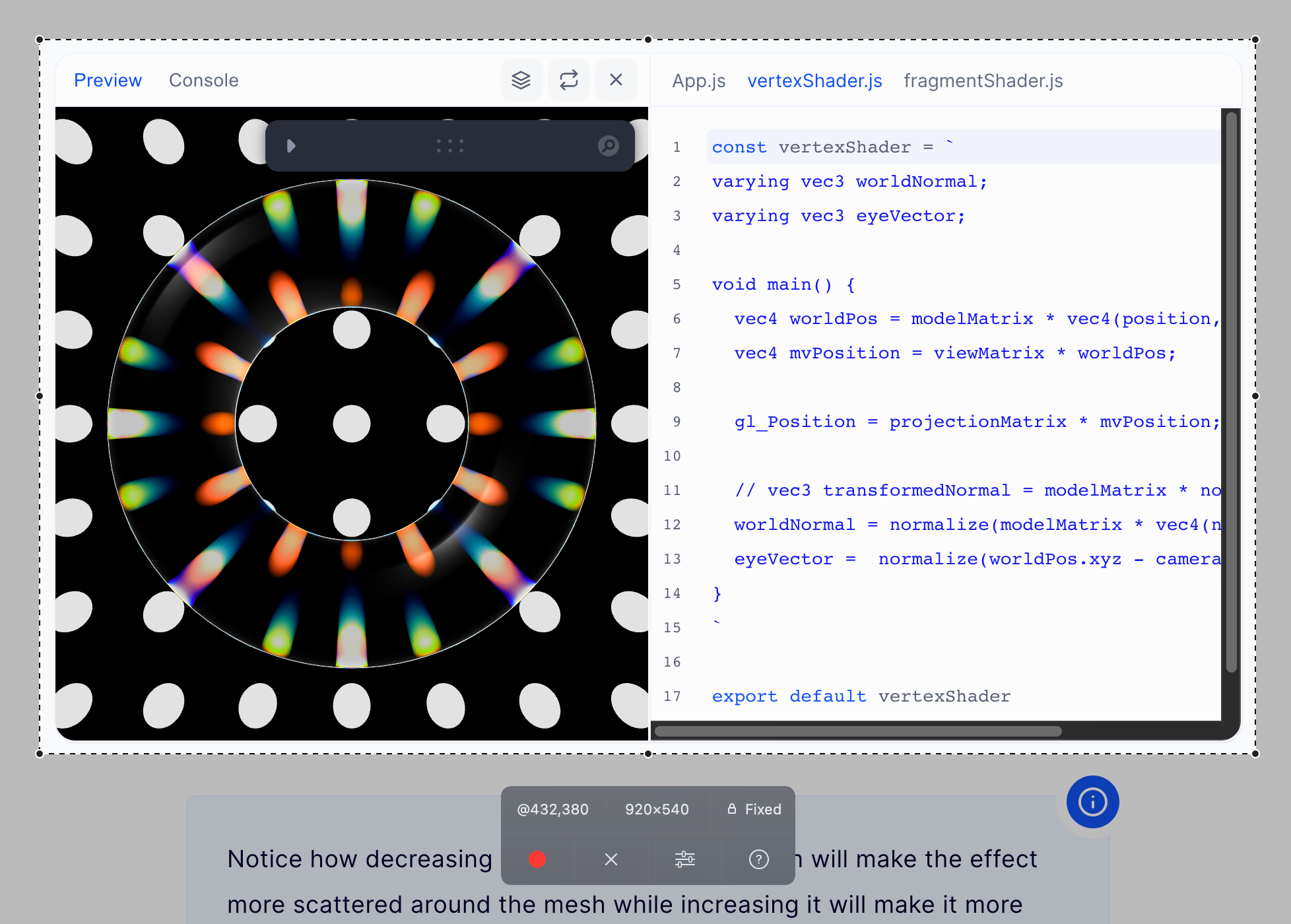macOS has a vibrant ecosystem of apps you won’t find anywhere else. Most of them are pretty solid software, making life easier in some way… but some are real gems. Over the years I’ve found a handful of those – tools that I now find indispensable. There’s no reason to keep this collection to myself, so here’s my top 10 as of 2023, in no particular order:
1. IINA
Free and open-source.
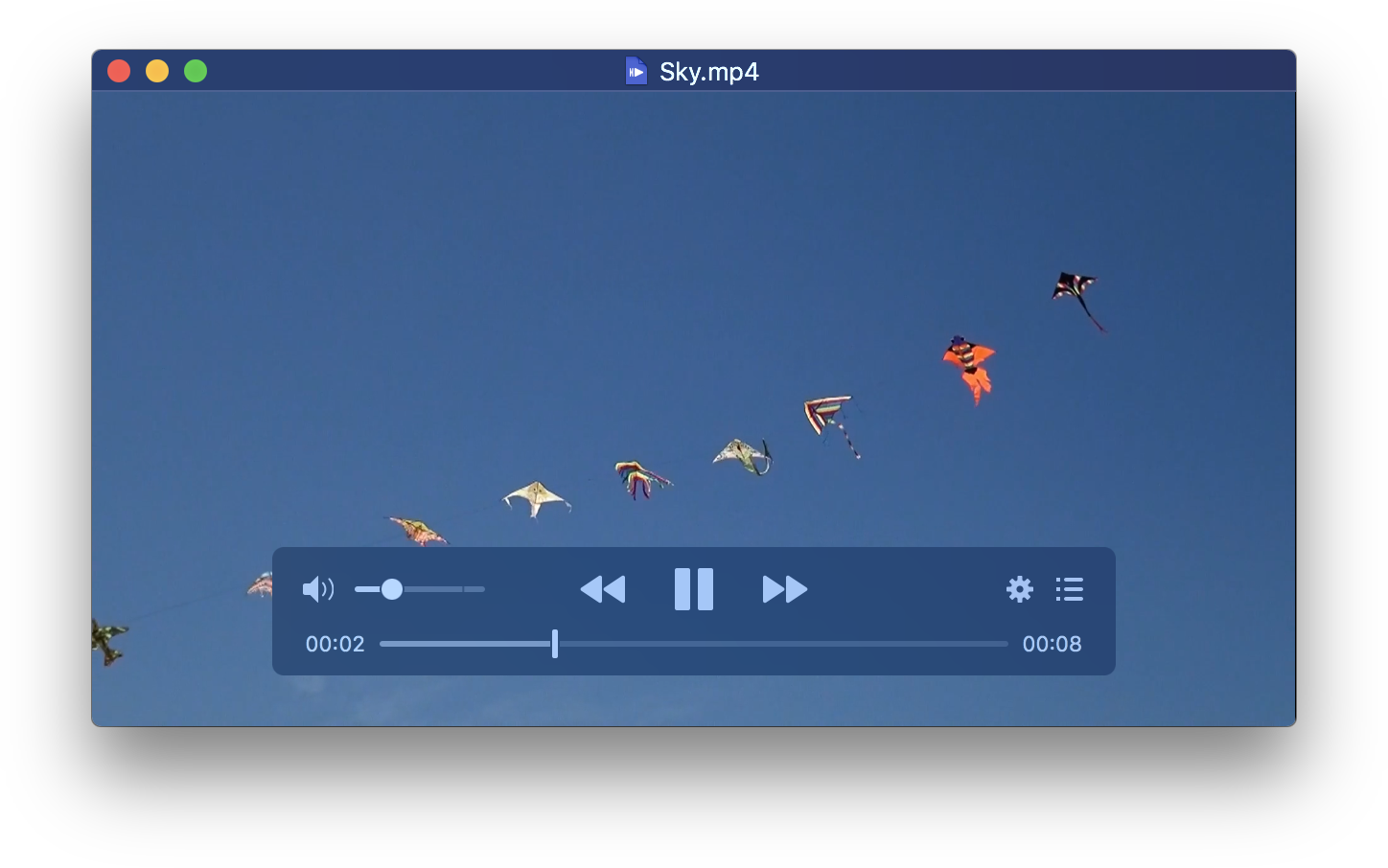
IMHO the best video player ever built. It’s extremely versatile in terms of media formats supported – quite like VLC – but also sports a sleek macOS-native design – unlike the traffic cone player. It’s completely free, both as in beer and as in speech. To me, it’s a demonstration of what free software can look like in combination with Apple’s “It just works” ethos.
Official website • GitHub repository
2. Rectangle
Free and open-source.
If I could bring just one feature of Windows into macOS, it’d be window snapping, without a doubt. It’s baffling why that still isn’t built-in, while somehow the half-baked Stage Manager is. Maybe that’s the “Think different” ethos at play. Fortunately, there are many good solutions to this problem, all thanks to independent developers, and Rectangle is my favorite. It introduces sizing and positioning of windows by dragging them to the edges of the screen - as seen on TV in Windows.
Just a couple years ago I would have recommended the paid Magnet here instead, but now Rectangle does the exact same job for free (and open-source!)
Official website • GitHub repository
3. Swish
$16, adjusted to cost of living. Time-limited trial available.
Just like Rectangle, Swish brings effortless window snapping to macOS. What’s the difference? This solution is based on trackpad gestures: Swipe up with two fingers on a window’s titlebar, and the window will be maximized. Swipe right, and it will take up the right half of the screen. Double-tap, and it will go back to its original size, while also being centered. That’s just a few of the possibilities – there are also gestures for moving windows between spaces, minimizing, tiling into quarters or sixths, and more. It’s a surprisingly intuitive workflow if you use the trackpad often, and honestly I now prefer it over Windows-style dragging to edges. This is quicker and more powerful.
4. UnnaturalScrollWheels
Free and open-source.
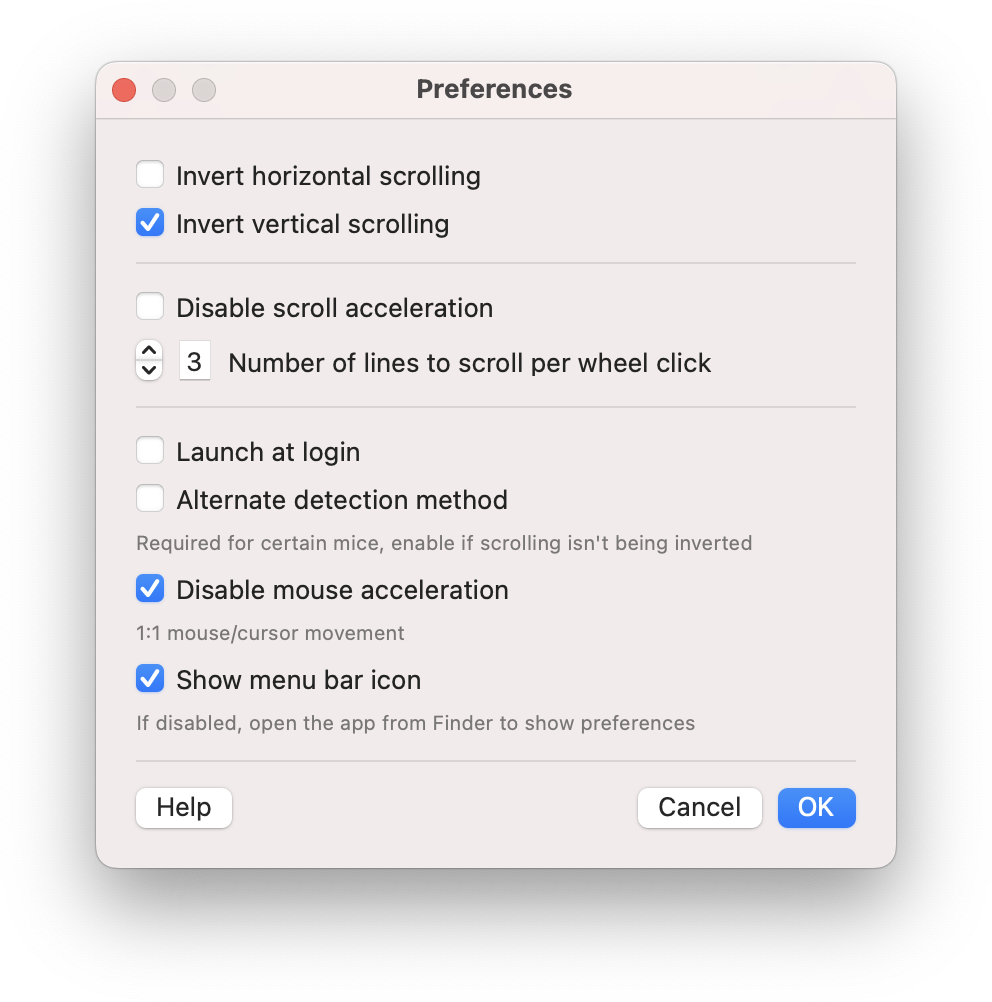
Swish was all about the trackpad, UnnaturalScrollWheels is all about the mouse. In particular, it fixes two annoying “features” of macOS:
- When using a mouse, you traditionally move down the page by scrolling down physically – while when using a trackpad, it’s more natural to move down the page by swiping up (like on a touch screen). Apple has made this impossible - it’s either “all movement down scrolls down”, or the opposite.
- Mouse acceleration can’t be disabled. Acceleration makes a whole lot of sense on the relatively small trackpad, but limited sense with a whole desk to work with. I much prefer my mouse movement to be reflected 1:1 on the screen.
This app provides the settings to make your mouse work exactly the way you’d expect.
5. Dato
$8. Unlimited trial available.
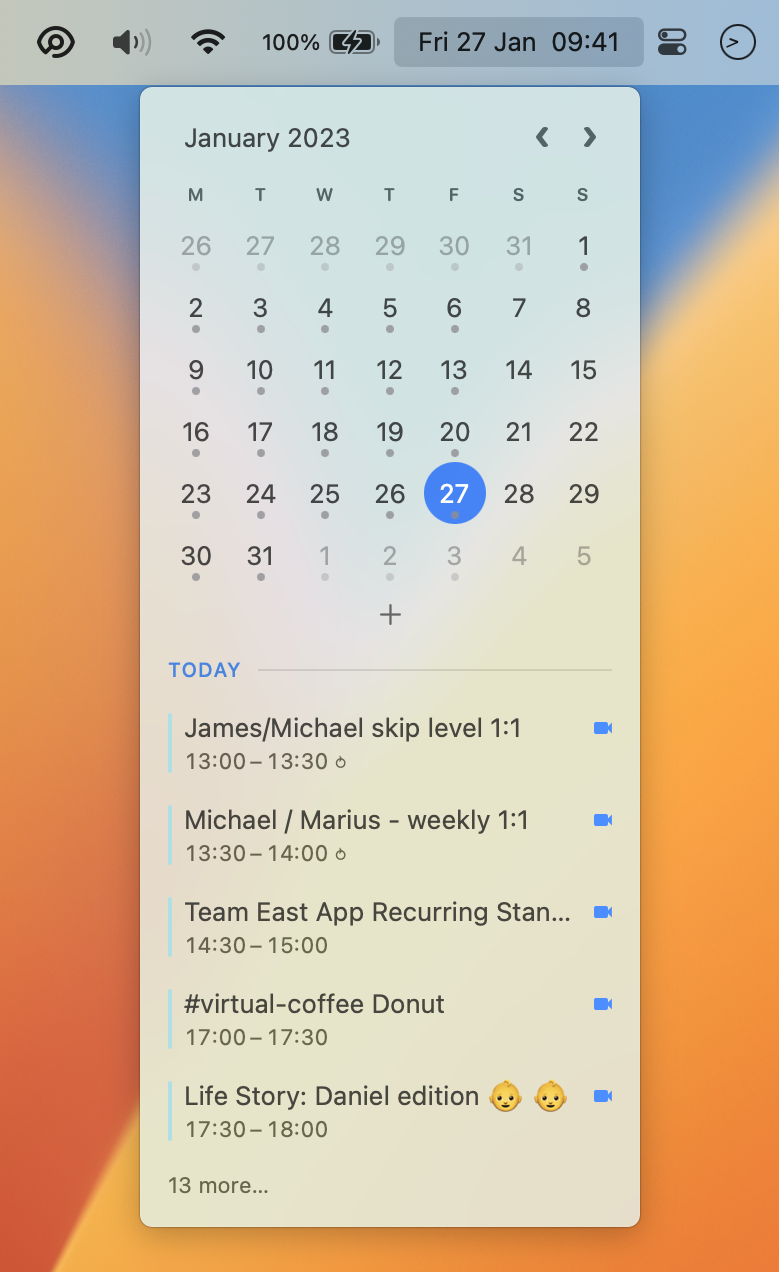
“We live in a twilight world” was the phrase used throughout Tenet, the 2020 movie by Christopher Nolan. This certainly referred to the fact that in 2020 it suddenly was twilight before you managed to finish all the Zoom meetings for the day, not having worked even a single productive hour.
Now 2020 is water under the bridge, but the Zoom meetings have stayed with us (and hopefully they’re actually useful). Dato helps you manage all of them by putting the day’s schedule in the menu bar, along with a handy calendar. Anything planned for the next three hours? One click to find out! What about March 17 – what day is that even? Click “Next month” within the same menu - Calendar.app begone! Got a meeting just about to start? Use the instant “Join” button, no need to fish for links!
The cherry on top is that you can make Dato a drop-in replacement for the built-in date+time menu bar item, which is what I’ve done above. Looks exactly the same as the system indicator, except it’s useful when you click it!
By the way, Dato is a tool by Sindre Sorhus, whose code you’re certainly using already! He’s extremely prolific as a developer and has authored many useful macOS apps, but also dozens of popular packages used by other software.
Official website • App Store page
6. Hand Mirror
Free. Paid upgrade available.
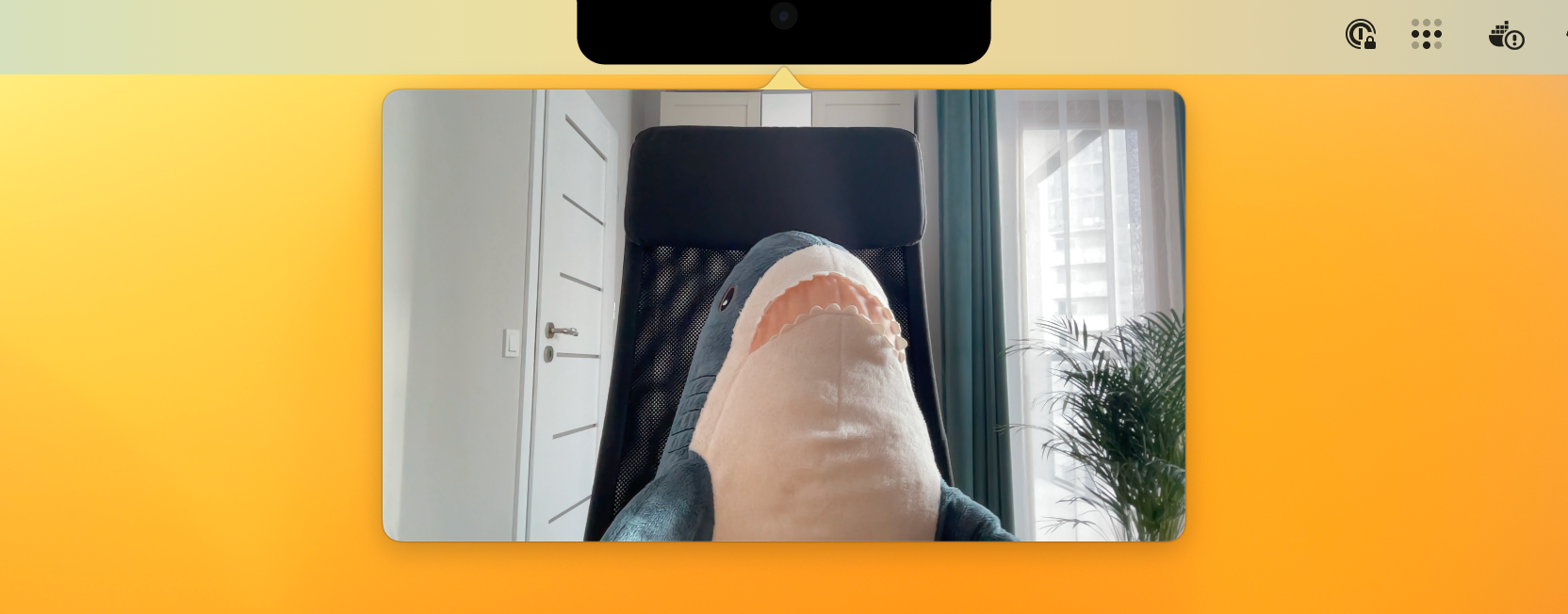
On the topic of meetings… Those first five seconds of every call are the worst. Your face is either weirdly small or all-encompassing, and you realize you forgot to switch the lights on. What if you could just get a quick preview beforehand? With Hand Mirror you can, any time. It’s a mirror in your menu bar, simple as that.
The $5 Hand Mirror Plus upgrade comes with a few extra customization options (window positioning, choice of menu bar icon) but I love one in particular: Click behind the MacBook notch for the mirror to pop up! Neat AND intuitive.
Official website • App Store page
7. ImageOptim
Free and open-source.
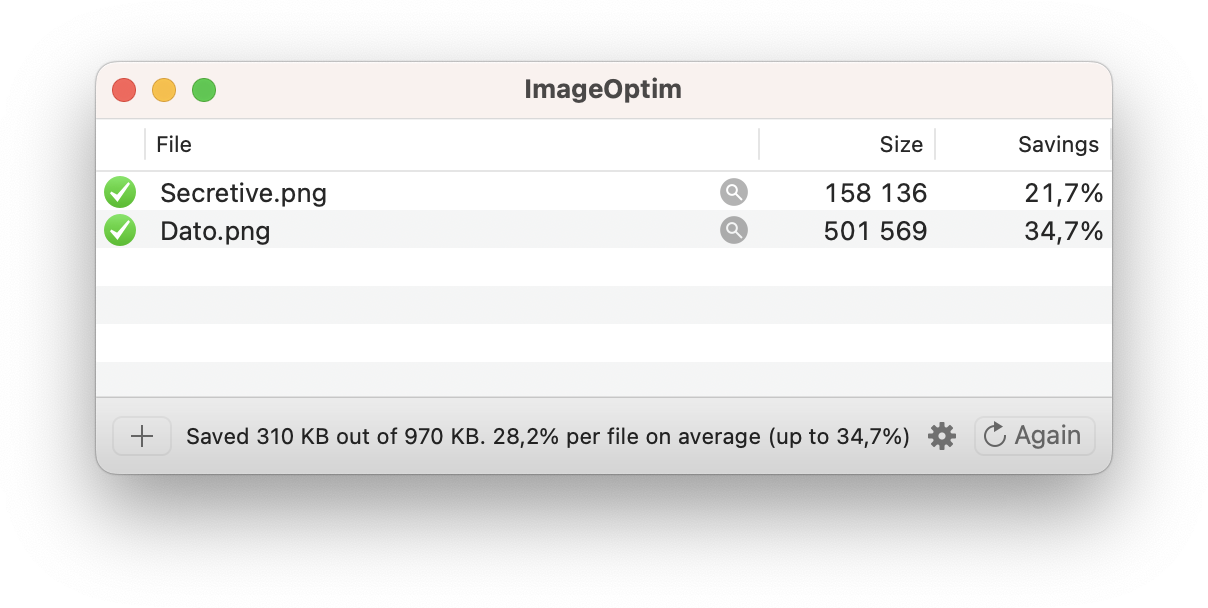
Whether making a website or sending over photos from vacation, sending needlessly large image files is a crappy thing to do. Then, there are always those services which put a strict limit on the size of uploads – Discord is NOT letting that 8001 kilobyte shitpost through. Powerful CLIs exist to compress all sorts of files and there are even online equivalents, but why learn all those command-line options or send your data to strangers? What happens in Vegas stays on disk.
ImageOptim is brilliant for this task. It compresses JPEGs, PNGs, and GIFs with no fuss, which covers all my needs. Just right-click on an image in Finder and “ImageOptimize” in one click. My preference is for lossless compression of PNGs, and slightly lossy (~95%) of JPEGs and GIFs, but this is completely up to you.
Official website • GitHub repository
8. Gifox
$15. Feature-limited trial available.
I work in software, so I often find myself recording the screen to share some software in action. Loom is handy when I want to also record myself talking, but that’s overkill most of the time. Meanwhile, the built-in Screenshot.app only records QuickTime MOVs, which lack universal support. A simple GIF is usually all that’s needed.
Gifox is a screen recording tool that reliably delivers – you’ll never guess – GIFs. It’s really handy, although its unique advantage is compression. GIFs are notoriously large as a trade-off for compatibility, but Gifox’s outputs as optimized as a GIF can get, far surpassing even what ImageOptim can do!
Official website • App Store page
9. Secretive
Free and open-source.

As a developer, I also sometimes find myself logging into remote servers. Ah, good old public key authentication, powering SSH for so long – you’d think the classic workflow using ssh-keygen to create a key pair for ~/.ssh/ would never get old. But that’d be false.
Secretive is an elegant weapon for a more civilized age, or more precisely, an SSH identity agent that stores your keys in the Secure Enclave. The Secure Enclave is a dedicated secure subsystem (in Apple’s words) embedded in Apple chips, which is designed to handle cryptographic operations safely even if the rest of the device is compromised. In the SSH use case, this means that:
- It’s impossible to read the private key – so even an attacker with full file system access would not be able to snatch it. ;) The key never gets out because authentication fully happens inside the Secure Enclave.
- It’s impossible to read the private key - so you’ll need to authorize a new public key if you switch devices, instead of reusing the private key. :( That’s a different paradigm from old-school plain text keys.
As a bonus, Secretive makes it possible to require user authentication before the key can be used. With Touch ID this is a no-brainer.
10. Transmission
Free and open-source.
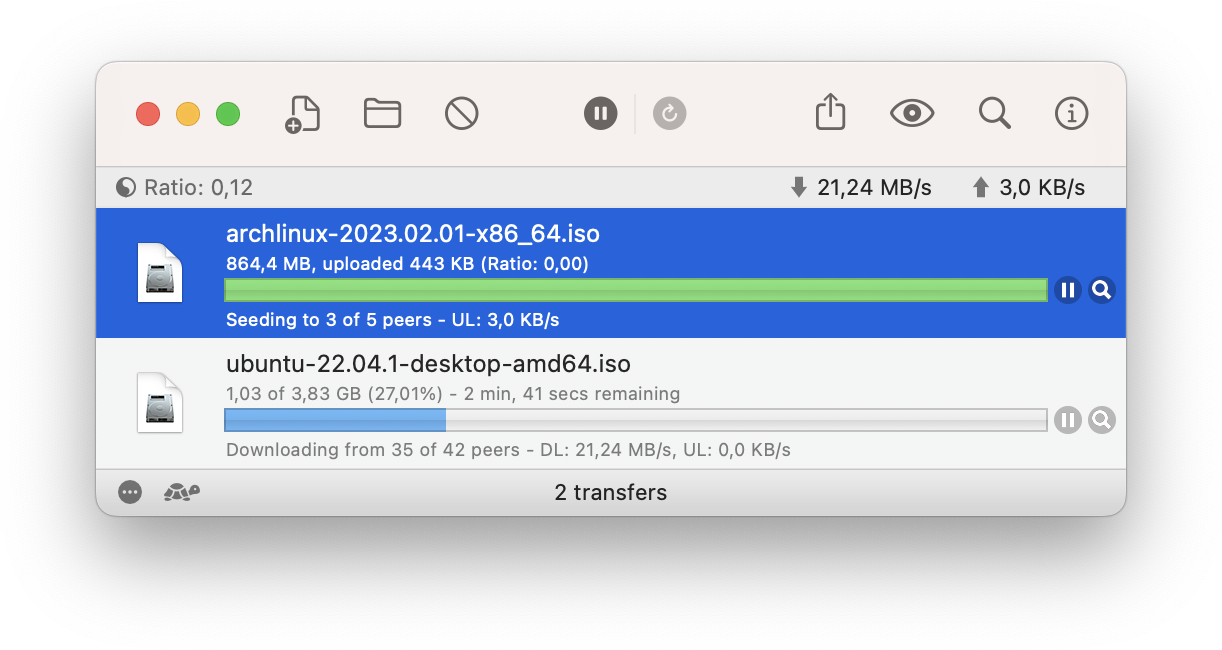
The BitTorrent protocol is world-famous for its widespread use in the Linux community, where installation images are shared left-and-right completely in line with copyright law. Mysteriously, it seems like a significant drop in peer-to-peer activity coincided with the rise of streaming services such as Netflix and Spotify… I consider myself part of the trend, yet occasionally there’s still some content (those niche distros) that remains very hard to find outside of torrents.
This is where Transmission, the BitTorrent client, comes in. The app was first released for OS X 10.4 in 2005 and almost 18 years later the open-source project is still going strong. As opposed to the closed-source μTorrent, Transmission is free of ads and cryptocurrency miners, and its streamlined UI reigns supreme over qBittorrent’s clunky experience. Since 2005 the app has gone multi-platform, but its UI and messaging clearly is still macOS-first, so I’m happy to include it here.